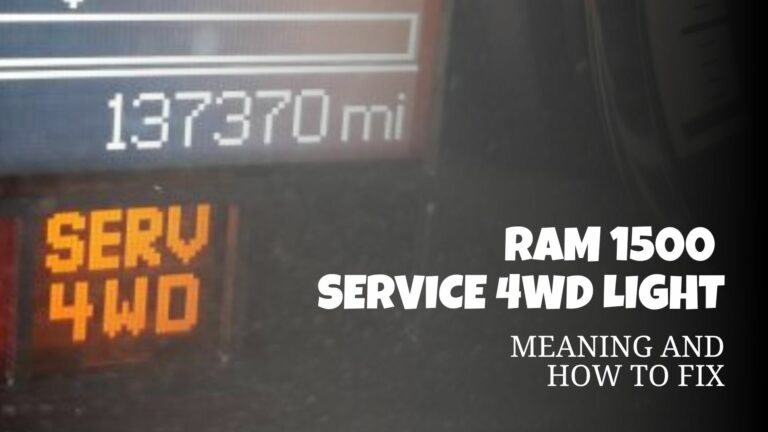Jeep Grand Cherokee GPS Not Working (How to Fix)
Your Jeep Grand Cherokee shows no GPS signal, incorrect routing, frozen maps, or intermittent navigation failures within the Uconnect infotainment system. This guide explains every likely cause, how to check it, and step-by-step fixes you can perform at home or with dealer support.
Quick summary
- Check basics first: ignition cycle, system reboot, airplane mode on phone, USB and antenna connections.
- Reset Uconnect: soft reset, then master reset if needed. This often clears software glitches.
- Update software and maps: install the latest Uconnect software and map files via USB or VIN-based upgrade checks at the Uconnect portal.
- Verify GPS antenna and wiring: inspect for damage or disconnection under headliner or inside dash.
- Swap to phone navigation: use Apple CarPlay or Android Auto while troubleshooting the factory GPS.
- Check hardware symptoms: “no satellites” indicates antenna or module failure and often requires technician diagnostics.
- Document and escalate: record error messages, firmware versions, and steps tried before visiting a dealer.
- Warranty and recalls: some fixes are covered under software updates or warranty repair programs.
Common symptoms and what they mean
| Symptom | Likely cause | Immediate action |
|---|---|---|
| GPS shows “no signal” or “0 satellites” | Faulty GPS antenna, antenna cable, or GPS receiver module | Soft reset Uconnect, check antenna wiring, try phone navigation |
| Maps are out of date or route errors | Outdated map database or incorrect map files | Update maps using USB or dealer update process |
| Navigation app freezes or reboots | Software bug or corrupted data | Clear cache, perform software update, do a master reset |
| Intermittent GPS reception | Loose connectors, damaged antenna, or intermittent module fault | Inspect connectors, test in open area, replace antenna if needed |
Initial checks and quick fixes
Start simple. Many GPS problems are caused by transient software or electrical states that clear with basic checks.
- Reboot the vehicle electronics. Turn the ignition off, open and close a door, wait 30 seconds, then restart the vehicle. This forces the head unit to reinitialize.
- Perform a soft reset of Uconnect. For most Uconnect units, press and hold the volume and tuner knobs simultaneously for 10 to 20 seconds until the screen reboots. This clears temporary glitches.
- Check phone connections. If you use CarPlay or Android Auto, disconnect and reconnect the phone. A misbehaving phone link can interfere with the head unit.
- Test in an open area. Park outside with clear view of the sky. GPS reception fails indoors or under heavy overhangs.
- Note exact messages. Write down any error text like “no satellites” or “navigation unavailable.” These phrases map directly to specific hardware or software problems.
Software and map updates
Software and map files are frequent causes of incorrect routing and instability.
Why updates matter
Outdated maps produce wrong turns and missing roads. Incompatibilities between Uconnect software and map files produce crashes and navigation hangs. Regular updates keep the navigation database and system software in sync.
How to update maps and software
- Check for Uconnect software upgrades using your VIN. Visit the Uconnect support page and enter your 17-digit VIN to see eligible updates and instructions.
- Download map files to a USB drive. Use the official map update site or dealer files. Follow the exact folder and file naming steps described by the manufacturer.
- Install via USB. With the engine running and parking brake on, insert the USB and follow prompts. Do not interrupt power during installation.
- Confirm firmware version. After update, check the head unit settings to confirm new map and software versions.
Follow the step-by-step map update method described for Uconnect systems if you need detailed instructions for your model year. Read a practical walkthrough about how to update GPS maps on Uconnect systems for a recent example of the USB method.
Uconnect-specific resets and troubleshooting
Uconnect has multiple reset levels. Use the least invasive first, then escalate if necessary.
Soft reset
Press and hold the physical volume and tuner knobs for 10 to 20 seconds until the screen goes black and the system reboots. This preserves user data but clears processes.
Master reset (factory reset)
From Settings, choose System, then Restore Factory Defaults. This erases personal data and saved settings. Do this only after backups or when other resets fail.
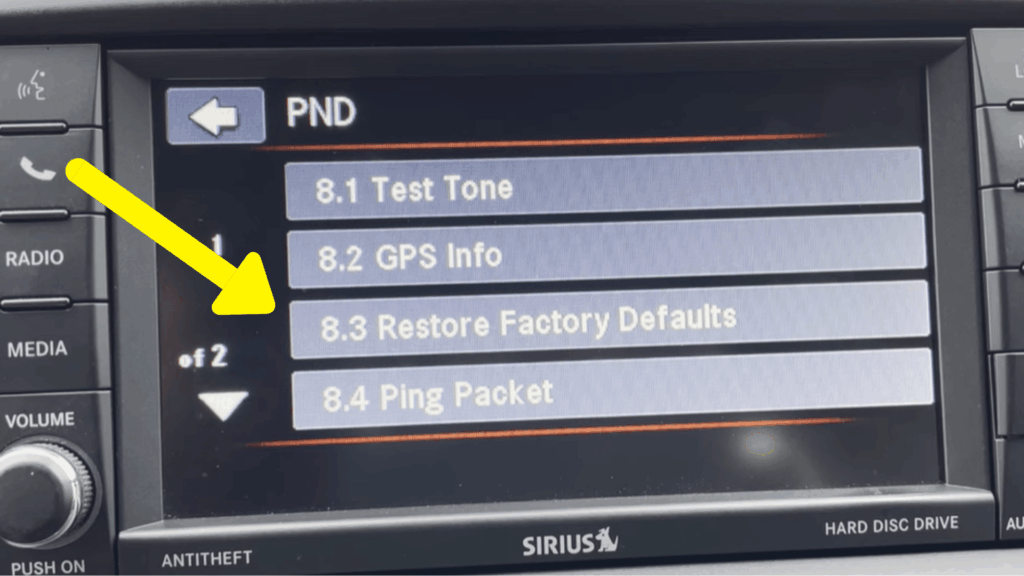
Diagnostic mode and logs
Some Uconnect versions provide diagnostic screens that show GPS satellite count and receiver status. Use these to confirm whether the system sees any satellites. If diagnostics report zero satellites persistently, the issue is likely hardware.
Hardware and antenna issues
If software updates and resets do not restore reception, inspect hardware.
GPS antenna location and symptoms
The GPS antenna is often in the headliner, under the roof console, or integrated into the shark-fin antenna on the roof. Symptoms that point to antenna failure include persistent zero satellite count, worsened performance in open sky, and intermittent reception tied to vehicle vibration.
How to check antenna and cabling
- Visual inspection. Look for loose connectors or crushed cables behind the headunit and beneath the headliner. Repair or reseat any disconnected coax connectors.
- Functional test. If you have a second vehicle with a working antenna, swap or bench-test the antenna and cable to isolate the faulty component.
- Replace the antenna module. If diagnostics show the receiver is not reporting satellites and wiring is sound, replace the GPS antenna assembly.
When the head unit or GPS module fails
If the GPS receiver module or the head unit itself is defective, you will need professional tools. Symptoms include repeated software reboots, permanent loss of navigation functions, and hardware error codes in diagnostics.
- Dealers can run OEM-level diagnostics and use factory tools to reflash the head unit firmware or replace modules.
- Independent shops with experience on Stellantis vehicles can inspect antenna coax, test receiver module voltages, and replace parts.
Real-world reports show even relatively new Jeeps can experience sudden GPS failure with zero satellites detected. If you see that symptom and basic resets fail, plan for a dealer visit. See a documented instance where a Grand Cherokee displayed zero satellites and required dealer attention in this video.
Phone navigation and temporary workarounds
While diagnosing the factory system, switch to phone-based navigation to remain mobile and safe.
- Use Apple CarPlay or Android Auto. These give reliable navigation from Google Maps, Waze, or Apple Maps. For instructions on connecting phones to recent Grand Cherokee systems, see a demonstration of CarPlay and Android Auto in the Grand Cherokee.
- Use a dedicated GPS device. A portable GPS in the windshield is a simple temporary solution if phone mirroring is not available.
Advanced diagnostics
If you are technically skilled, these steps help pinpoint failure points.
- Check power rails. Verify the GPS module has proper 12V supply and ground at ignition-on. Intermittent power causes erratic behavior.
- Measure antenna continuity. Use a multimeter to test coax continuity and look for shorts to chassis ground.
- Monitor CAN bus messages. Some head unit faults stem from CAN communication issues. Use a scan tool to view Uconnect and vehicle messages.
- Collect logs. Record firmware versions, error codes, and the steps you took. This makes dealer diagnostics faster and reduces labor time.
When to visit the dealer or a specialist
Take the vehicle to the dealer if any of the following apply:
- Persistent zero satellite count after resets and hardware checks.
- The head unit fails to complete firmware updates or shows boot loops.
- Vehicle is under warranty. Dealers can apply VIN-based software upgrades and firmware patches via official channels. Use the Uconnect support page to confirm eligibility before your visit.
Bring documentation of your troubleshooting steps, the head unit software version, and any error text. This reduces diagnostic time and increases chance of a quick resolution.
Frequently Asked Questions
Why does my Grand Cherokee show “no satellites”?
That message typically means the GPS receiver is not detecting satellite signals. Causes are a failed GPS antenna, disconnected coax cable, or a receiver module fault. If a soft reset does not restore satellites, check wiring and consider dealer diagnostics.
Can I update Uconnect maps myself?
Yes. Many owners update maps via a USB drive using the official map files. Follow manufacturer instructions for your model year to avoid corrupt installs. If unsure, the dealer can perform the update.
Will a software update fix navigation crashes?
Software updates often fix navigation crashes caused by bugs or corrupted files. Always install the latest Uconnect firmware and map updates before replacing hardware.
Is the GPS antenna separate from the radio?
In most Grand Cherokee models the GPS antenna is a separate component, often integrated into the roof shark-fin or inside the cabin headliner. It connects to the head unit by coax cable and can fail independently of the radio.
Can phone navigation replace the factory system permanently?
Yes. Many owners use Apple CarPlay or Android Auto as their primary navigation source. This avoids factory map subscriptions and provides up-to-date directions from smartphone apps.
My GPS worked then stopped suddenly. What should I try first?
Soft reboot the head unit, try a master reset if necessary, update maps and firmware, and test in a wide-open area. If the problem persists, inspect antenna cabling or visit the dealer.
Does warranty cover GPS failure?
GPS hardware or software failures that are due to defects are typically covered under factory warranty. Check your coverage and VIN-based updates on the Uconnect support page before the appointment.
How long does a dealer repair usually take?
Minor software updates or map installs take under an hour. Hardware diagnosis and module replacement can take several hours depending on parts availability and labor. Always schedule an appointment and bring records of troubleshooting steps.
Final action plan
- Perform soft reset and test in open sky.
- Check for Uconnect firmware and map updates via the Uconnect portal and install them. See the manufacturer’s example of how to update GPS maps on Uconnect systems.
- Inspect antenna connectors and cabling. Replace antenna if diagnostics indicate zero satellites.
- If problems persist, document symptoms and visit a dealer with Uconnect diagnostic capability. Reference any recorded error messages and steps taken.
Start with the soft reset and VIN-based update check. If the GPS reports zero satellites after those steps, prioritize antenna and module inspection. Use phone navigation in the meantime to stay safe on the road.