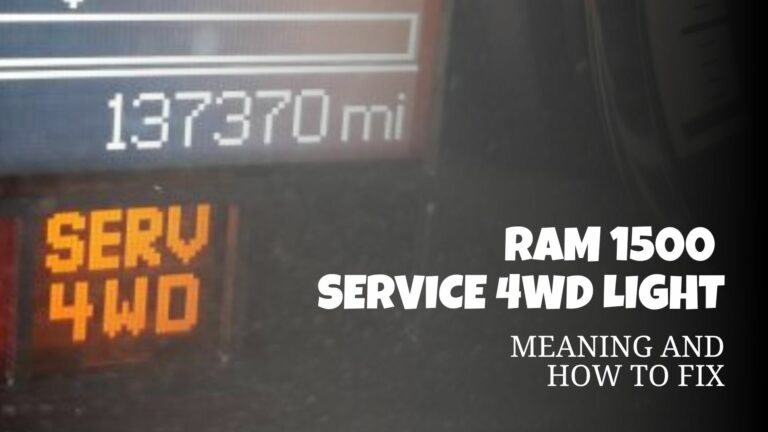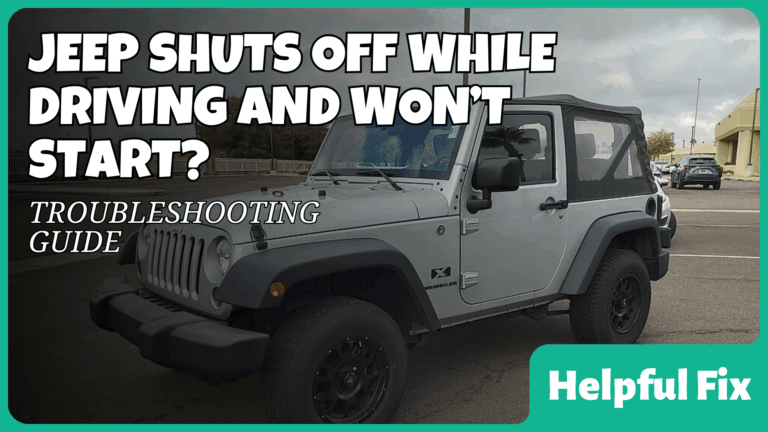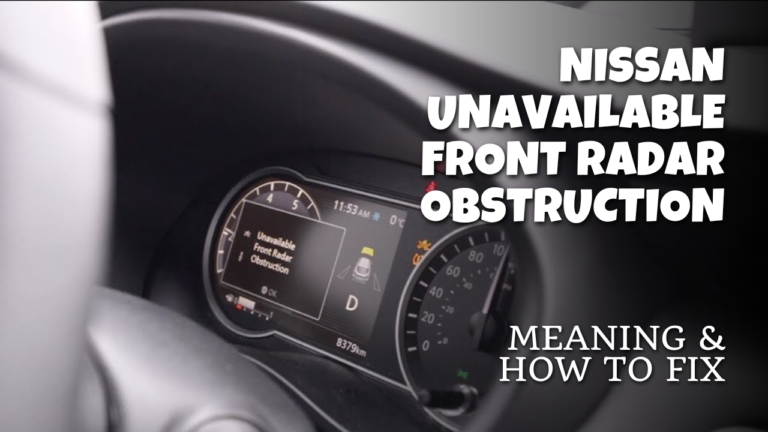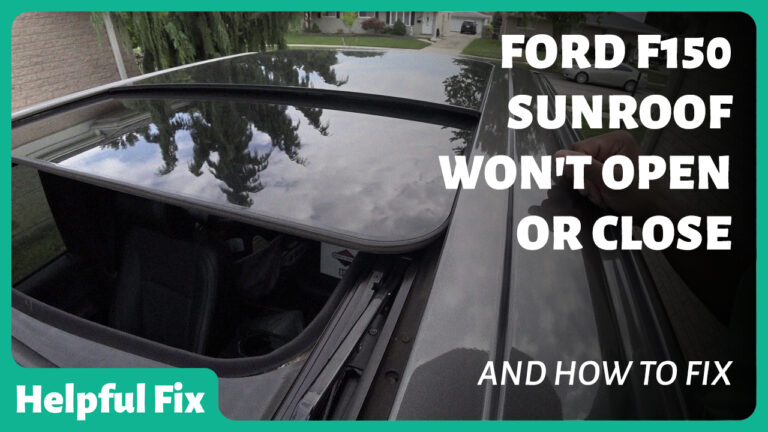Jeep Grand Cherokee USB Not Working (How to Fix)
USB ports in the Jeep Grand Cherokee are critical for charging devices, enabling CarPlay or Android Auto, and updating the infotainment system. When USB ports fail, you lose charging capability and often lose data transfer to the head unit. This guide lays out the most common causes, how to diagnose them, and clear, step by step fixes you can perform yourself or with a technician.
Quick summary
- Test with different cables and devices to rule out the simplest causes.
- Restart the vehicle to reset the infotainment system.
- Inspect the USB ports for dust, debris, or corrosion and clean carefully.
- Check the fuse that powers the USB port, which is usually shared with the radio/infotainment system.
- Update the Uconnect firmware if a software fault is suspected.
- If hardware damage is present, plan for port replacement by a professional.
- For update related errors, use the official Uconnect USB update method and a properly prepared USB drive.
- If all USB ports and the 12V accessory outlet lose power, inspect power distribution and main fuses; seek service if the issue persists.
Systematic troubleshooting you can perform today
- Test with multiple cables and devices. A problem with a single cable or device can mimic a port failure. If a different cable or device works, the issue is not the port itself.
- Check for charging versus data transfer. Some ports may charge but not transfer data depending on the device and settings. Verify CarPlay or Android Auto behavior when a USB is connected.
- Power cycle the system. Turn the engine off, remove the key or switch to accessory off, wait about 30 seconds, then restart. This resets the infotainment module and can restore recognition for a momentary fault.
- Inspect for ongoing software issues. Ensure the Uconnect system has any available updates. Software problems can cause USB ports to misbehave or fail to recognize devices.
- Clean the port. Use a flashlight to inspect for lint, dust, or corrosion. Gently blow out debris with compressed air and use a plastic toothpick to lift stubborn lint. Do not insert metal tools that could bend pins.
- Test after cleaning and reboots. If the port still does not work with a known good cable and device, proceed to fuse and power checks.
Power, fuses, and electrical supply
The USB port or ports draw power from the vehicle electrical system and often share a fuse with the radio or infotainment unit. A blown fuse is the most common cause of complete USB failure. If power to USB is absent, address the fuse first while also inspecting the wiring for shorts.
- Locate the USB/infotainment fuse using the owner’s manual or a fuse diagram. If the fuse page indicates the USB port is on a shared circuit with the radio, treat it as a combined fault area.
- Inspect the fuse visually. If the fuse looks burned or the metal filament is broken, replace it with a fuse of the same rating. Even if a fuse looks fine, replace it if power remains absent after a restart.
- Reconnect the battery negative terminal and start the vehicle. Test all USB ports and the 12V outlet to confirm restoration of power and data transfer.
- If the fuse repeatedly blows after replacement, there is likely a short or a defective component on the USB/infotainment circuit. Seek professional diagnosis.
The CarParts guide on USB port failure highlights fuse and wiring as common culprits and describes safe replacement steps you can perform, including disconnecting the battery and replacing the damaged port component if needed.
Debris, corrosion, and port cleanliness
Dust, lint, spilled liquid, and corrosion can prevent both charging and data detection. Cleaning is simple but must be done carefully to avoid damaging pins or connectors.
- Power off the vehicle and unplug any devices connected to the USB port.
- Use a flashlight to inspect the USB receptacle for visible debris or corrosion on the metal contacts.
- Blow out debris with compressed air. If debris remains, gently insert a plastic toothpick to lift particles away from the contacts. Do not pry the contacts or apply force with metal tools.
- Plug in a known good cable and device to verify whether charging and data transfer now work. If not, proceed to software or hardware checks.
Software and firmware issues
Software faults in the Uconnect system can prevent USB recognition or cause updates to stall. If a USB update is required, use the official Uconnect update process and a properly prepared USB drive.
- Check for available Uconnect software updates through the official channels. Software fixes can resolve USB recognition problems even when hardware appears fine.
- For the specific error message “Please Insert Update USB,” follow the official update steps. Download the update file tailored to your VIN, format a USB drive, and copy the unzipped update file to the USB (do not include the zipped file). Then insert the USB into the port and follow on-screen prompts. Here’s a walkthrough video.
Hardware repair and port replacement
When the port itself is damaged, repair or replacement is required. This involves removing the center console or appropriate dash components to access the port assembly, then wiring in a new module. Electrical work should follow safety protocols and is best performed by trained technicians.
- Confirm the port is physically damaged or excessively loose. Look for bent pins, cracked housing, or water ingress signs.
- Disconnect the negative battery terminal to prevent shorts before beginning work.
- Carefully remove trim or mounting screws to access the USB port module. Document how the wires connect so you can reconnect correctly on the new unit.
- Install the replacement USB port, reconnect wires, reassemble trim, and reattach the battery. Test with multiple devices to confirm both charging and data transfer.
Intermittent or multi-port power failures
Some owners report that all USB ports plus the 12V accessory outlet lose power while driving. Replacing a fuse may not solve the problem, indicating a power distribution or CarPlay/infotainment load interaction. If you encounter this, inspect the power harness and main power fuses, and consider a professional diagnostic to assess the infotainment harness and grounds.
Community discussions describe scenarios where multiple ports fail together, sometimes related to rapid charging or CarPlay activity. If you see this pattern, a deeper electrical diagnostic is warranted. See a community discussion for reference.
Frequently Asked Questions
Why won’t my Jeep Grand Cherokee USB port charge my phone?
Most often a blown fuse or debris inside the port is to blame. Check and replace the fuse if necessary, clean the port, and test with a known good cable and device. If charging still does not work, inspect the port for physical damage and consider the infotainment software as a second factor.
Can USB ports in the Grand Cherokee support CarPlay and Android Auto?
Yes. When connected to a compatible device and enabled in Uconnect, CarPlay and Android Auto can run through USB. If data transfer works but charging does not, the issue is likely a power fault rather than a data protocol problem.
How do I check the USB fuse in a Grand Cherokee?
Locate the fuse panel using the owner’s manual or a fuse diagram. Remove the relevant fuse and inspect it visually or with a multimeter. Replace with a fuse of the same rating. Re-test USB ports after reinstalling the fuse.
What should I do if I see “Please Insert Update USB” on the screen?
This indicates the infotainment system needs a firmware update. Use the official Uconnect update method and a USB drive prepared according to the instructions. Copy the unzipped update file to the USB and insert it into the port to begin the update process.
Is it safe to replace a USB port myself?
It is possible if you have electronics repair experience. Always disconnect the battery, carefully access the port module, and replace with the correct part. If you are unsure, have a dealer or certified technician perform the replacement to avoid damage.
What about a complete power loss to all USB ports?
That pattern points to a broader power distribution issue or a fault in the infotainment harness. Check main fuses and the under dash power distribution; if the problem persists, seek professional diagnosis.
For reference, a CarParts guide highlights fuse and debris as common culprits and provides practical steps for DIY fixes. For update related issues, a dedicated Uconnect update workflow demonstrates the correct USB preparation and transfer method. For cases of broad power loss, a community thread documents real-world failures and recommended diagnostic steps.